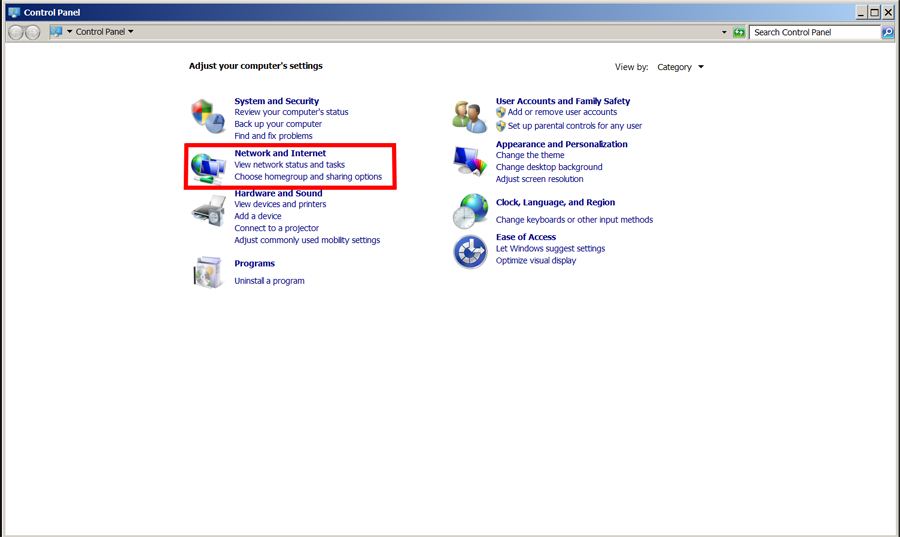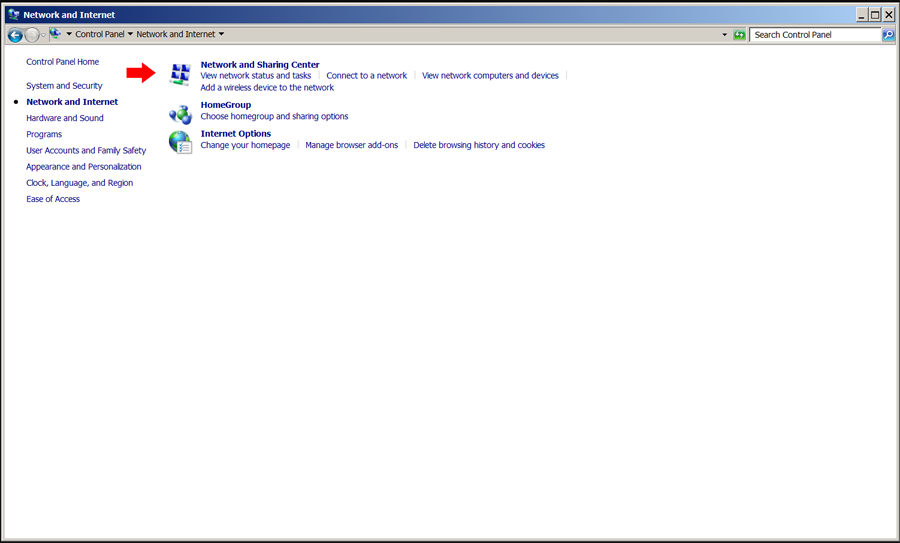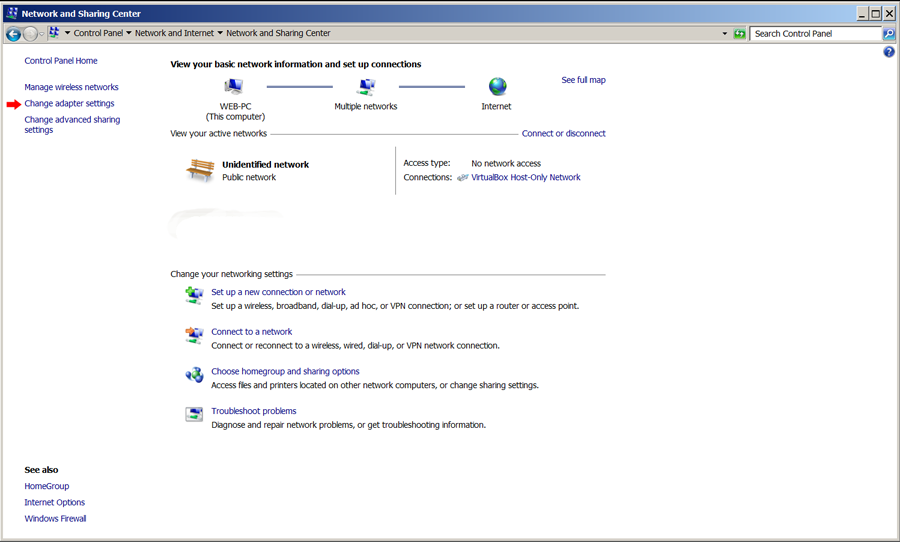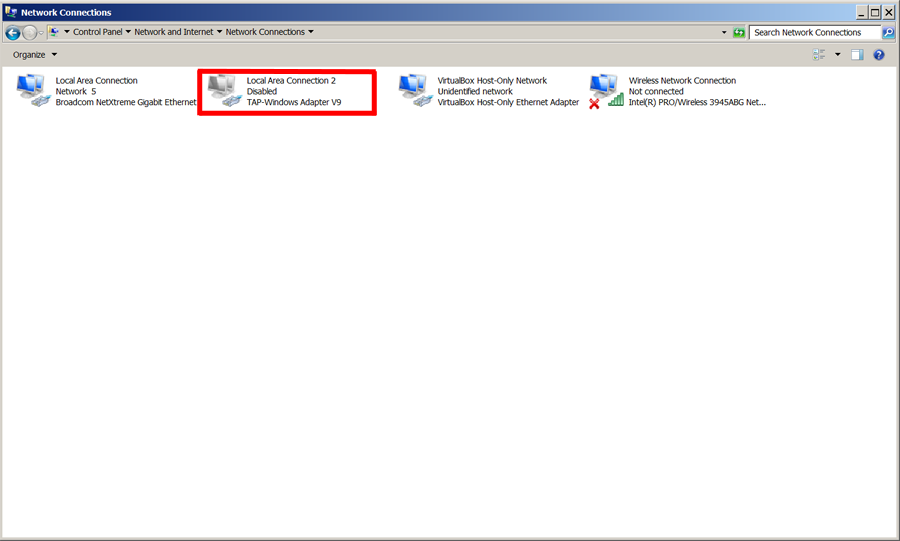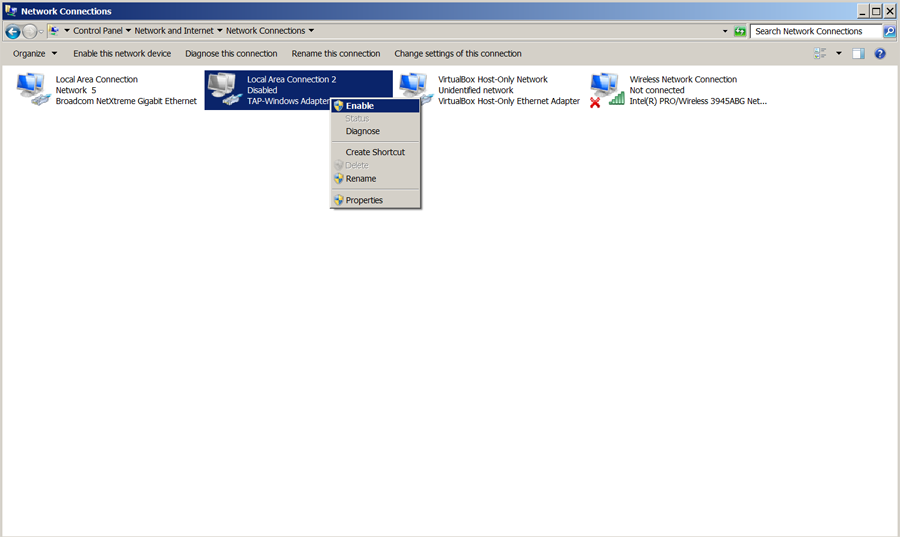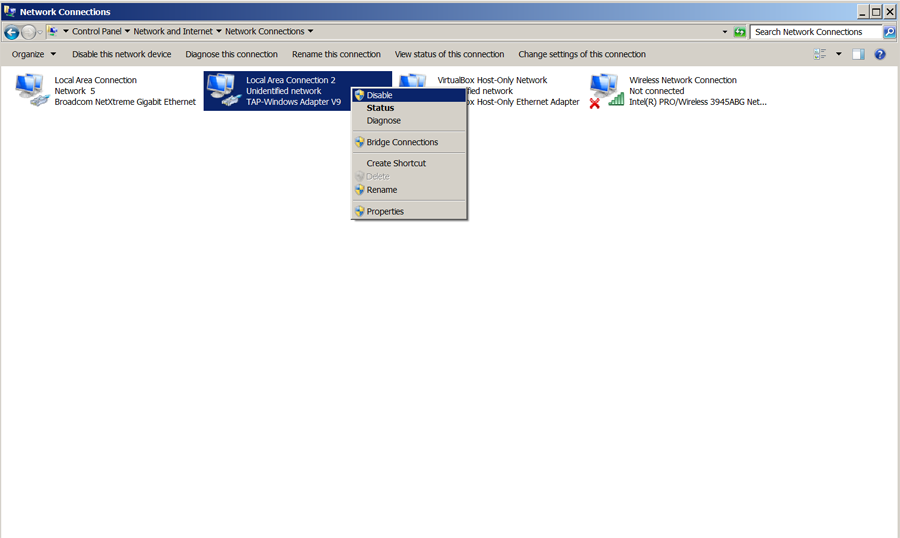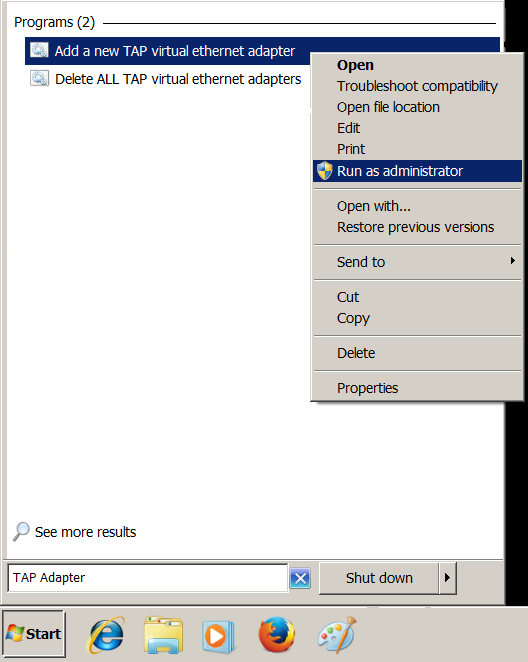This error in your OpenVPN log file indicates that there are no TAP adapters available on the system for use. The TAP adapter is required to establish the Personal VPN connection.
One cause could be that the adapter was not properly disconnected from the previous session which could be the result of a system error or an improper shutdown – leaving it in the connected state.
Another possibility is that the TAP adapter has become corrupted and cannot load properly. Or, was inadvertently removed from the system.
To check on the status of the TAP adapter:
Windows XP:
Go to Control Panel – Network Connections
Windows Vista:
Go to Control Panel – Network and Sharing Center – Manage Network Connections
Windows 7 & 8:
Go to Control Panel. Click on Network and Internet
Select Network and Sharing Center
Click on Change adapter settings
Find the adapter that says TAP-Windows Adapter V9
If the TAP adapter shows ‘Disabled’, simply right click and select ‘Enable’.
If the adapter shows connected after receiving the error, right click on the adapter and select ‘Disable’. Then, right click again and select ‘Enable’.
If the TAP adapter does not show on the list in Windows Vista, 7 or 8, go to the Start Menu and type TAP Adpater in the search bar
Right click on ‘Add a new TAP virtual ethernet adapter’ and select Run as administrator
If the steps above do not correct the problem or you just want to clear it from scratch, email us at support@surfbouncer.com for the latest version of the software.