Click on the Apple icon at the upper left of your screen and select ‘System Preferences’
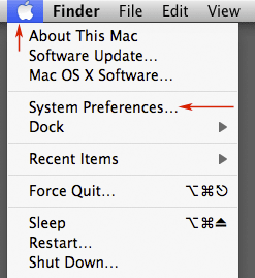
Select your connection (typically Airport or Ethernet) and click the ‘+’ icon
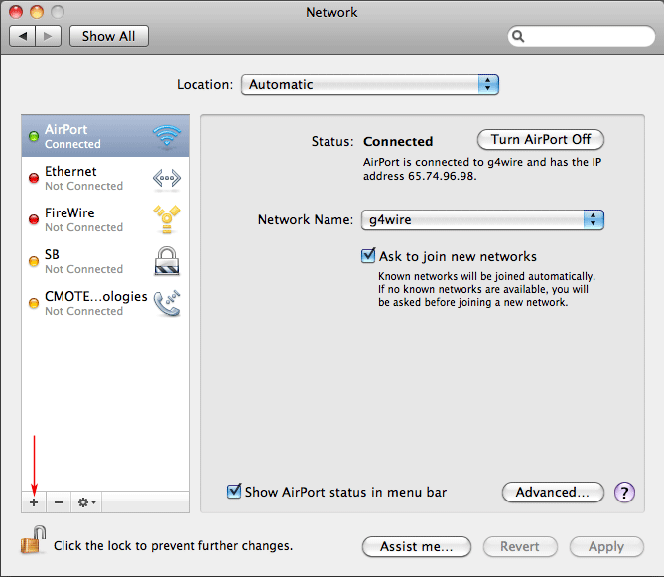
From the ‘Interface’ drop-down select ‘VPN’ for the connection you are using
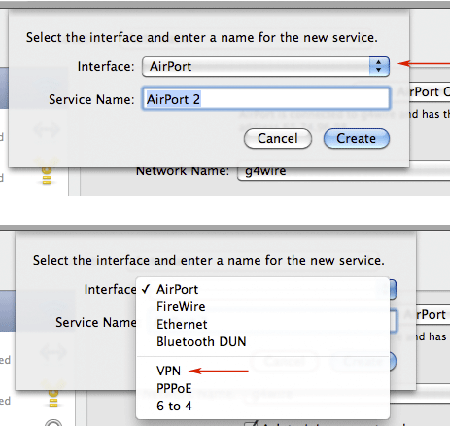
From the ‘VPN Type’ drop-down select ‘L2TP’ or ‘IKEv2’
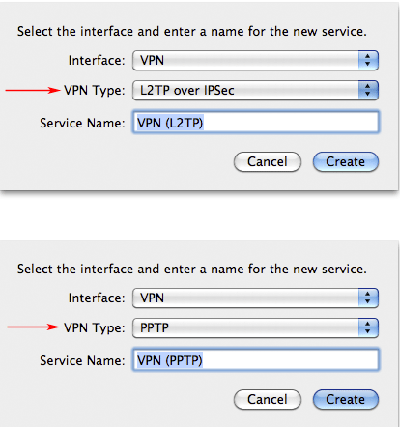
Click on ‘Configuration’ then ‘Add Configuration’
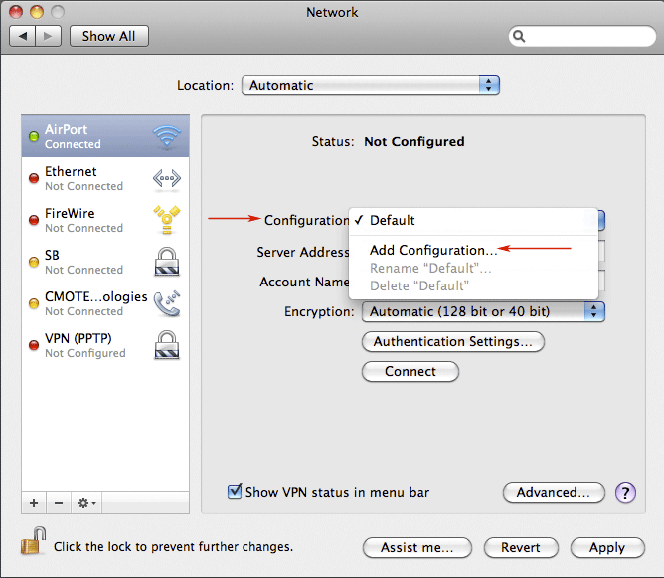
Enter a name for your IKEv2 or L2TP connection
Enter the server name we provided in your setup email
If using L2TP, click ‘Advanced’ and enter the preshared key we provided in the setup email
Enter your SurfBouncer user name
Click ‘Authentication Settings’
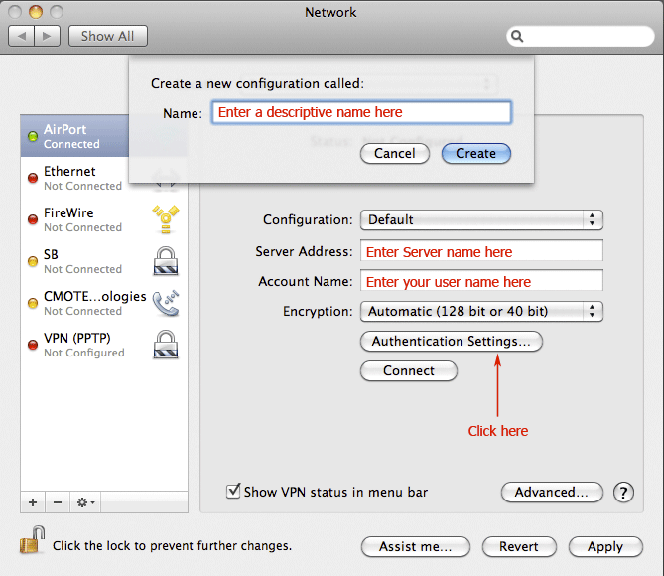
Enter your SurfBouncer Password
Click ‘OK’
Click ‘Apply’
Click on ‘Advanced” and check the ‘Send all Traffic’ box and exit.
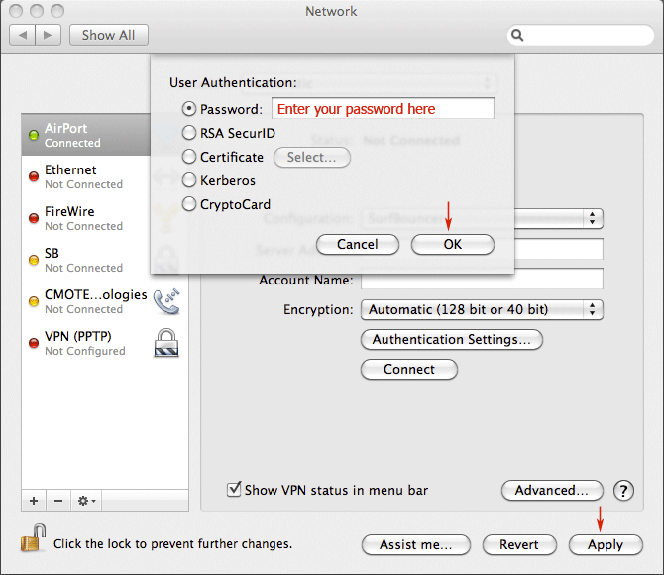
Now Click ‘Connect’ to start the connection
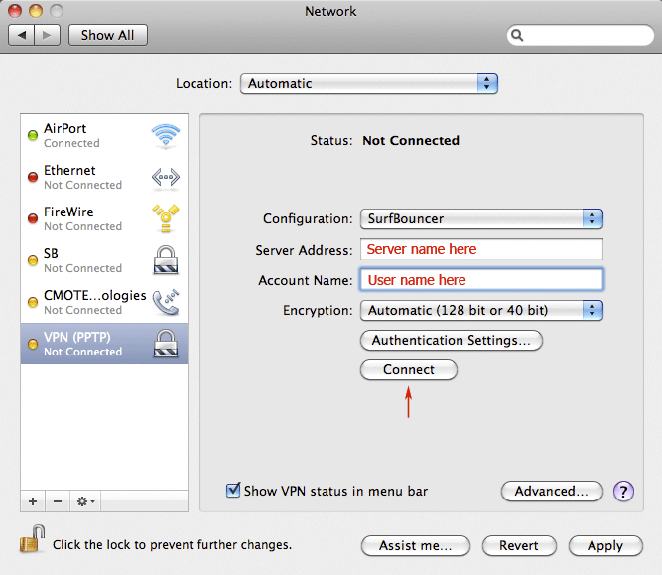
Once it shows connected, you are on the VPN. Click ‘Disconnect’ to end your session.