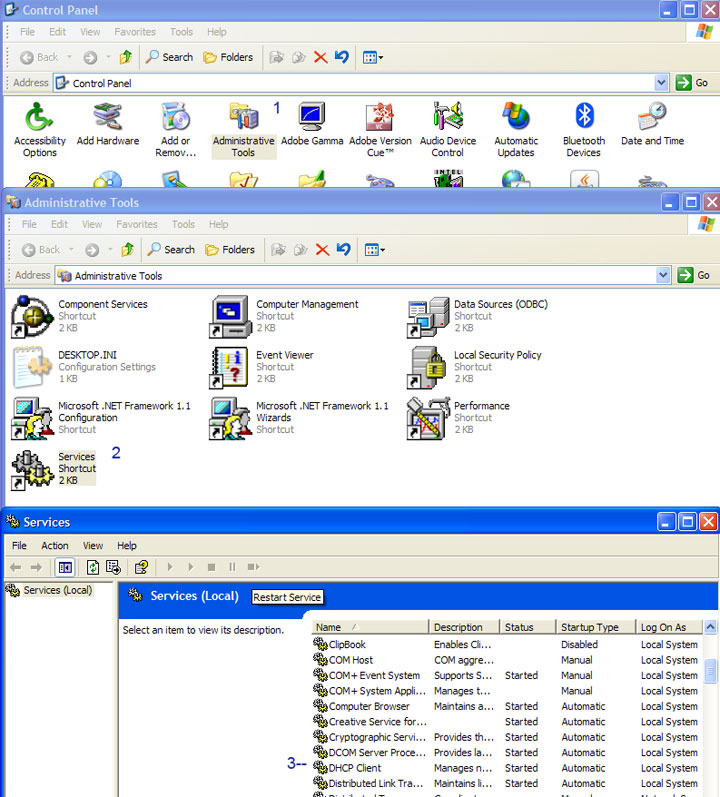Initialization sequence completed with errors – in log file
This is usually the result of Windows Firewall or a third party firewall that you may be running which is blocking the TAP adapter. If you are using a third party firewall, reference your user’s manual on how to allow programs to pass through. In some cases, there will be a tab that lists programs that are allowed. Find ‘OpenVPN’ and allow access.
For Windows Firewall:
From the Control Panel, select ‘Firewall’ then ‘Advanced’
Select the connection that corresponds to your TAP adapter
Uncheck the box next to it and select ‘OK’
Reboot your computer to ensure the setting takes effect
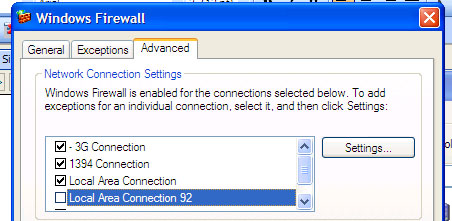
If you don’t know which connection that is, go to ‘Control Panel’ and select ‘Network Connections’
Your TAP adapter will be listed:
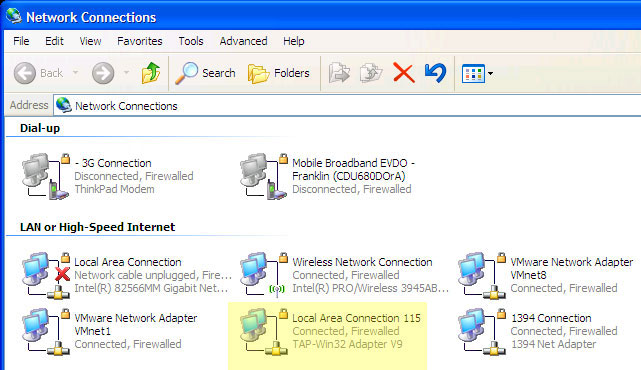
One other possibility for this error is that the Windows DHCP client service is not set to start on your computer.
From the Control Panel, select ‘Administrative Tools’ then ‘Services’ and make sure that the DHCP Client Service is started (see the image below)
If it is not started, right click and start the service.