This error shows up in different forms though the net result is the same — you connect to the VPN server but cannot reach any web sites
Sometimes you will see:
‘Warning: route gateway is not reachable on any active network adapters:’
and/or
‘The route addition failed: Either the interface index is wrong or the gateway does not lie on the same network as the interface. Check the IP Address Table for the machine.’
Other times the log will look totally normal.
This is the least likely reason for a problem and should be tried last. Therefore, before trying the solutions below, please be sure to try all the other options for connections as shown on the troubleshooting page.
There will be up to three steps to this process (for Vista, skip the first one):
A) Disabling NetBios over TCP/IP
B) Adding ip-win32 netsh and route delay to the OpenVPN config file.
C) Resetting Windows Vista TCP/IP Winsock Catalog and Reset TCP/IP (Internet Protocol) in Windows Vista and XP.
(Try each one at a time. If the problem resolves, don’t go any further.)
A) Disable NetBios over TCP/IP (For Windows XP only):
1-Click on the Start Menu then ‘ Control Panel’ and select ‘Network Connections’
2 – Find your TAP Adapter connection then Right-click and select ‘Properties’
3 – Click on ‘Internet Protocol (TCP/IP)’
4 – Select ‘Properties’
5 – Click on ‘Advanced’
6 – In the WINS tab, click on ‘Disable NetBios over TCP/IP’
7 – Click ‘OK’ — The advanced TCP/IP Settings box will close
8 – Click ‘OK’ — The Internet Protocol (TCP/IP) Properties box will close
9 – Click ‘OK’ — The Local Area Connection box will close
10 – Close Network Connections by clicking on the ‘X’
11 – Try connecting to see if the problem is resolved
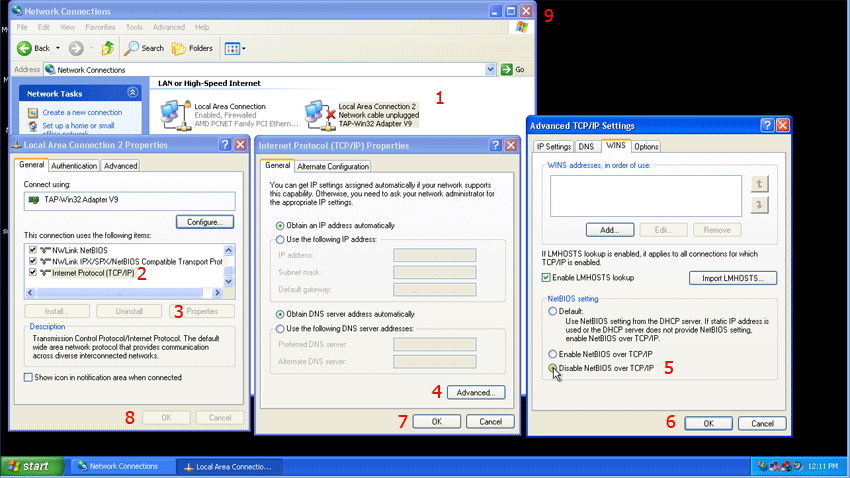
B) Add route-delay and ip-win32 netsh to the OpenVPN config file:
Right-click on the icon in the system tray and select your connection then ‘Edit Config’ (If this step resolves the problem, repeat with any other connections listed)
Note: for Windows XP, go to c:\Program Files\OpenVPN\config and open each of the four ‘.ovpn’ files with notepad to edit
The config will open in notepad
Paste the following lines into a blank line anywhere in the config file:
route-method exe
route-delay 5
Save and close. Try the connection again and see if it works. If not, add the additional line below:
ip-win32 netsh
Save and close. Try the connection again and see if it works. If not, remove this line and go to step C.
C) Reset Windows Vista TCP/IP Winsock Catalog & Reset TCP/IP (Internet Protocol) in Windows Vista and XP:
1 – Open a DOS window
Vista and Windows 7 Users– In the search box, type ‘cmd.exe’ and search
The file ‘cmd.exe’ will show as pictured below — right-click and run as administrator
XP Users – Select ‘Start’ and ‘Run’
Type ‘cmd’ in the box and click ‘OK’
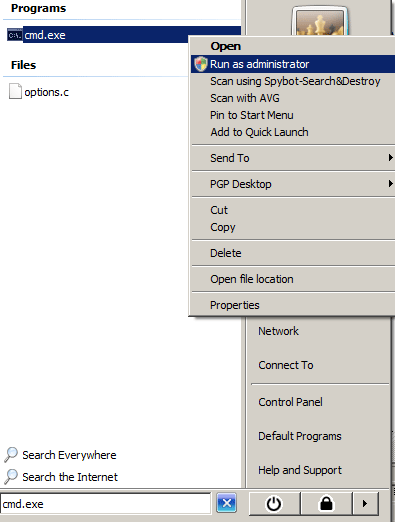
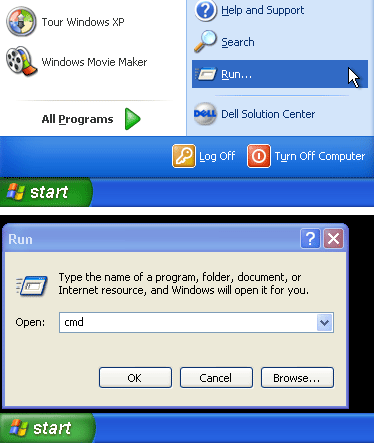
A DOS window similar to the one shown below will open
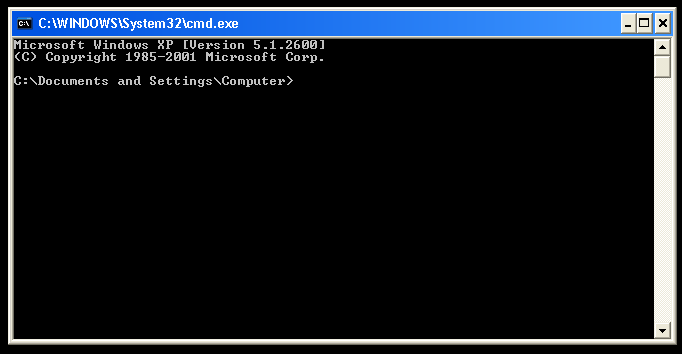
2 – Type the following commands one at a time:
Vista, Windows 7 and 8 Users-
netsh winsock reset (Enter)
netsh int ip reset (Enter)
XP Users-
netsh winsock reset catalog (Enter)
netsh int ip reset logfile.txt (Enter)
Close the DOS Window and reboot the computer. Check to see if the problem is resolved.