Vista has a feature called UAC (User Account Control). The UAC prevents programs running under administrator accounts from having administrator access. This feature causes OpenVPN to not run properly which is why you have to right click and run the application as administrator. In some cases, Vista is configured in such a way that the ‘Run as administrator’ command is ignored. Should this occur, follow the directions below to allow administrator function. In addition, disabling the UAC for your user account will allow you to launch OpenVPN by a normal double click as opposed to a right click and ‘Run as administrator’. Essentially, it makes Windows Vista behave like Windows XP in this regard.
Disable UAC for your user account as follows:
1) Open Control Panel.
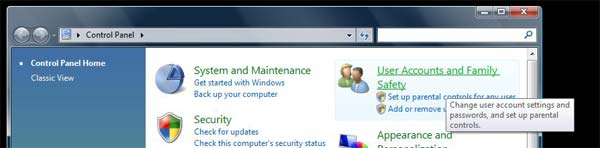
2) Under ‘User Account and Family Safety’, click on the ‘Add or remove user account’.

3) Click on your user account.
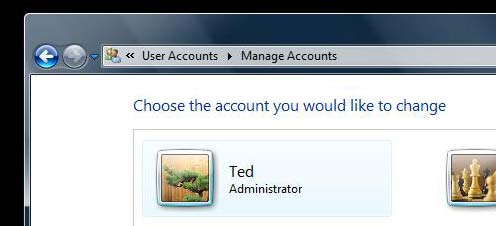
4) Click on the ‘Go to the main User Account page’ link.
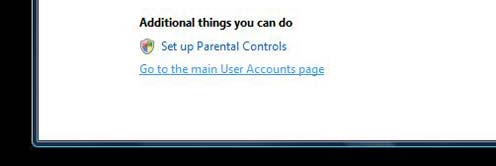
5) Under ‘Make changes to your user account’, click on the ‘Turn User Account Control on or off’ link.
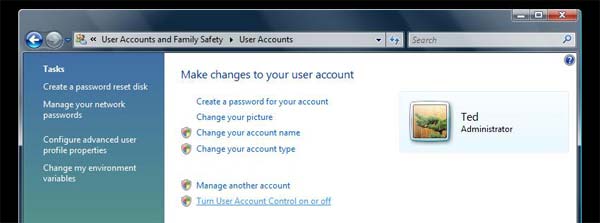
6) Under ‘Turn on User Account Control (UAC) to make your computer more secure’, click to unselect the ‘Use User Account Control (UAC) to help protect your computer’. Click on the ‘OK’ button.
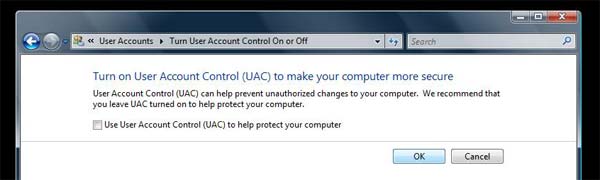
7) You will be prompted to reboot your computer. Do so when ready.
After rebooting, you may have to reinstall the software for the drivers to register properly.
In some cases, Vista is not configured in the standard mode and these options will not show up in the Control Panel. If this occurs, do a Vista help search for ‘UAC’ and follow the steps as shown below:
A) Select the ‘Help and Support’ tab.

B) Type in ‘UAC’ for the search term and click on the search icon at the right.
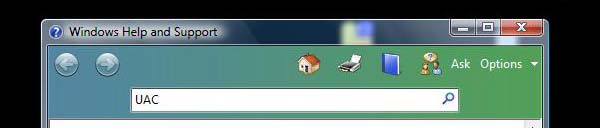
C) Select ‘Turn User Account on or off’.
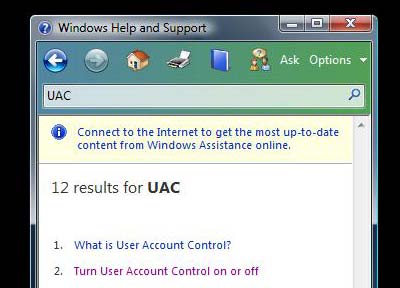
D) Click ‘Click to open User Accounts’.
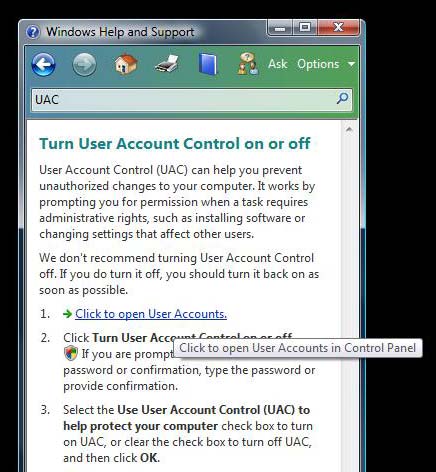
This will take you to the same place as step 5 above. Proceed from there.